Help Feed Our Neighbors Through a Virtual Food Drive
Fundraising Progress
$295
Raised
$525,000
Goal
Support a Fundraiser
To support a friend’s fundraising efforts, please search for them below. Enter the name (or the first few letters), and then click ‘Search.’ If you’re having trouble, try leaving the field blank and clicking ‘Search’ to display all.